If "ifconfig" or "/proc/net/dev" shows you are getting packet errors and collisions, check that the network interface is not running at half-duplex. Full duplex would enable packets to flow in both direction in and out simultaneously.
ethtool eth0To turn on full duplex:
ethtool -s eth0 speed 100 duplex full autoneg offVerifying with `mii-tool eth0` should produce:
eth0: 100 Mbit, full duplex, link okMake this permanent by editing "/etc/sysconfig/network-scripts/ifcfg-eth0" and add:
ETHTOOL_OPTS="speed 100 duplex full autoneg off"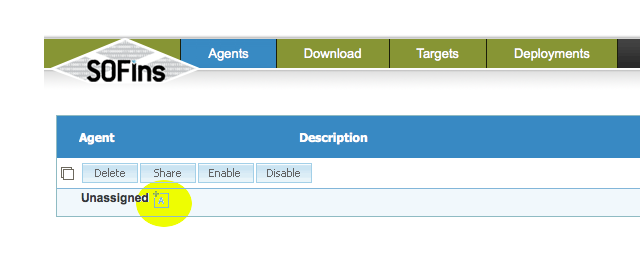 Select the checkbox besides the new agent that is created and click on the "Share" button.
Select the checkbox besides the new agent that is created and click on the "Share" button.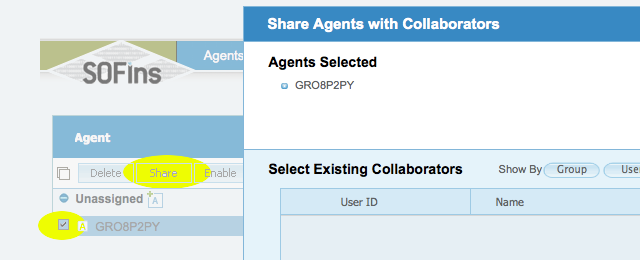 Enter email address of person to share the agent with and select "Offer assistance" tab and click "OK".
Enter email address of person to share the agent with and select "Offer assistance" tab and click "OK".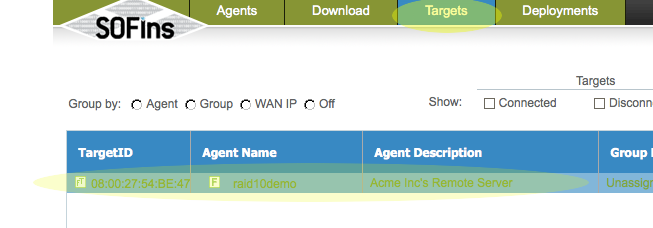 In The "Targets" page, click on the "Authorize Access" tab to "Enable" access and get the required ssh credentials to log in to the remote server via ssh.
In The "Targets" page, click on the "Authorize Access" tab to "Enable" access and get the required ssh credentials to log in to the remote server via ssh. Login via ssh to the IP and port specified on the "Access" page.
Login via ssh to the IP and port specified on the "Access" page.